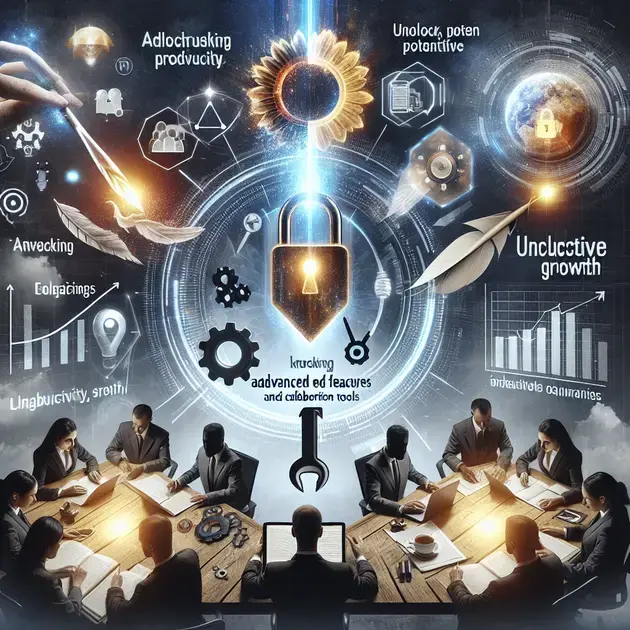Are you ready to take your skills in using Google Docs to the next level? In this comprehensive guide, we will cover everything you need to know about mastering Google Docs. From basic tips to advanced techniques, this guide is designed to help you become a Google Docs power user.
With the ever-increasing reliance on remote work and collaboration, mastering Google Docs has become essential for individuals and businesses alike. This guide will not only show you how to work more efficiently with Google Docs, but also how to leverage its full potential to enhance productivity and streamline your workflow.
Mastering Google Docs: A Complete Guide
Google Docs is a powerful tool for document creation and collaboration. To master Google Docs, you need to familiarize yourself with its features and capabilities. Here is a step-by-step guide to help you make the most of Google Docs:
1. Getting Started with Google Docs
To begin, visit the Google Docs website or download the Google Docs app from the Google Play Store or Apple App Store. Once you have access to Google Docs, create a new document by clicking on the “+” icon. Familiarize yourself with the toolbar, formatting options, and collaboration features.
2. Document Formatting and Styling
Explore the different formatting options in Google Docs, such as font styles, sizes, colors, and alignment. Use headings to organize your document structure and create a table of contents for easy navigation. Learn how to insert images, links, and comments for enhanced document interactivity.
3. Collaboration and Sharing
Google Docs allows multiple users to collaborate on a document in real-time. Invite collaborators by clicking the “Share” button and entering their email addresses. Set permissions for each collaborator, such as view-only or editing access. Use the comment feature to provide feedback and suggestions.
4. Advanced Features and Add-ons
Explore Google Docs’ advanced features, such as add-ons for document customization and productivity. Install add-ons like “EasyBib” for bibliographies or “Lucidchart Diagrams” for visual representations. Utilize templates for resumes, newsletters, and more to save time on document creation.
5. Revision History and Version Control
Track changes made to a document using the revision history feature in Google Docs. View previous versions of the document, compare changes, and revert to an earlier version if needed. Use the “Suggesting” mode for collaborative editing with clear revision tracking.
Unleashing the Power of Google Docs
Once you have mastered the basics of Google Docs, it’s time to unleash its full potential. Here are some advanced tips and tricks to take your Google Docs skills to the next level:
1. Keyboard Shortcuts and Productivity Hacks
Learn and memorize keyboard shortcuts for common tasks in Google Docs to increase your efficiency. Use shortcuts for text formatting, navigation, and editing. Customize shortcuts in the “Preferences” menu to suit your workflow. Explore productivity hacks like voice typing and document outline.
2. Automating Tasks with Google Apps Script
Google Apps Script allows you to automate repetitive tasks in Google Docs. Write custom scripts to create custom functions, generate reports, and integrate with other Google services. Visit the Google Apps Script website for tutorials, examples, and documentation to get started.
3. Document Automation with Google Workspace APIs
Integrate Google Docs with other apps and services using Google Workspace APIs. Develop custom solutions to automate document creation, sharing, and updating. Access the Google Workspace API documentation for resources, sample code, and developer guides.
4. Advanced Formatting and Design Options
Take advantage of advanced formatting and design options in Google Docs to create visually appealing documents. Customize page layouts, add page numbers, and adjust margins. Use styles and themes for consistent document formatting.
5. Securing and Protecting Your Documents
Ensure the security of your documents by setting permissions, enabling two-step verification, and using encryption. Protect sensitive information with watermarking, password protection, and access restrictions. Regularly back up your documents to Google Drive for added security.
Advanced Techniques for Google Docs
As you become more proficient in using Google Docs, try out these advanced techniques to enhance your document creation and collaboration experience:
1. Advanced Table Options
Explore advanced table options in Google Docs, such as merging cells, sorting data, and adding formulas. Create interactive tables for data visualization and analysis. Use conditional formatting to highlight important information in your tables.
2. Document Versioning and Tracking Changes
Utilize advanced document versioning features to track changes and document history. Compare different versions of a document side by side and accept or reject individual changes. Set up automatic notifications for document updates and revisions.
3. Customizing Templates and Styles
Create custom templates and styles in Google Docs to maintain brand consistency. Customize fonts, colors, and spacing to match your branding guidelines. Save customized templates for future use and share them with your team members.
4. Integrating with Third-Party Apps
Integrate Google Docs with third-party applications to enhance its functionality. Explore integrations with project management tools, CRM software, and cloud storage services. Automate workflows by connecting Google Docs with Zapier or IFTTT.
5. Advanced Document Publishing Options
Explore advanced document publishing options in Google Docs, such as publishing to the web, embedding documents on websites, and creating interactive presentations. Customize sharing settings and permissions for published documents to control access.
Unlocking the Potential of Google Docs
Google Docs is a powerful tool that offers numerous features to help users create, edit, and collaborate on documents. By unlocking the full potential of Google Docs, you can take advantage of its capabilities to enhance your productivity and efficiency. One of the key features of Google Docs is its ability to seamlessly integrate with other Google services such as Google Drive, Gmail, and Google Calendar, allowing for easy access and sharing of documents across different platforms.
To unlock the potential of Google Docs, it is important to familiarize yourself with its various features and functionalities. Take the time to explore the different tools available, such as the document editor, spreadsheet editor, and presentation editor. By understanding how to use these tools effectively, you can maximize your productivity and create professional-looking documents.
Another way to unlock the potential of Google Docs is to take advantage of its collaboration features. By sharing documents with others and allowing them to edit in real-time, you can streamline the collaboration process and work more efficiently as a team. Additionally, Google Docs offers commenting and revision history features, allowing you to easily track changes and communicate with collaborators.
In conclusion, unlocking the potential of Google Docs can greatly enhance your productivity and effectiveness in creating and collaborating on documents. By familiarizing yourself with its features and utilizing its collaboration tools, you can work more efficiently and produce high-quality work.
Enhancing Your Productivity with Google Docs
Google Docs is a versatile tool that can greatly enhance your productivity when used efficiently. By leveraging its features and capabilities, you can streamline your workflow and create professional documents with ease. One way to enhance your productivity with Google Docs is to utilize templates and add-ons. Templates provide pre-designed layouts for various types of documents, saving you time and effort in formatting.
Another way to enhance your productivity with Google Docs is to use keyboard shortcuts. By learning and utilizing keyboard shortcuts, you can perform tasks more quickly and efficiently, ultimately saving time and increasing your productivity. Additionally, Google Docs offers the ability to work offline, allowing you to access and edit documents without an internet connection.
Collaboration is another key aspect of enhancing productivity with Google Docs. By sharing documents with others and working together in real-time, you can achieve greater efficiency and produce work of higher quality. Google Docs also offers the option to assign tasks and deadlines, helping you stay organized and on track with your projects.
In summary, by incorporating templates, keyboard shortcuts, and collaboration features into your workflow, you can enhance your productivity with Google Docs and produce work more efficiently.
Mastering Collaboration in Google Docs
Collaboration is at the core of Google Docs, making it a powerful tool for working together on documents with colleagues, clients, or classmates. By mastering collaboration in Google Docs, you can streamline communication, enhance teamwork, and produce better results. One of the key features of collaboration in Google Docs is the ability to share documents with specific users or groups, controlling who can view, edit, or comment on the document.
To master collaboration in Google Docs, it is important to understand and utilize the commenting and suggesting features effectively. Comments allow users to provide feedback, ask questions, or make suggestions on specific parts of the document, facilitating clear communication and collaboration. Suggestions enable users to propose changes to the document without altering the original content, making it easy to track and review revisions.
Real-time editing is another essential aspect of collaboration in Google Docs. By working on a document simultaneously with others, you can see changes being made in real-time, fostering efficient communication and teamwork. Revision history allows you to track edits, revert to previous versions, and see who made specific changes, providing transparency and accountability in the collaborative process.
In conclusion, mastering collaboration in Google Docs empowers users to work together effectively, communicate clearly, and produce high-quality documents collaboratively. By leveraging the sharing, commenting, and real-time editing features, teams can achieve greater productivity and success in their projects.
Conclusion
Google Docs is a powerful tool that offers a wide range of features to boost productivity and efficiency. By uncovering its full potential, users can seamlessly integrate it with other Google services, such as Drive, Gmail, and Calendar, for easy access and sharing across platforms.
Exploring the various functionalities, including the document, spreadsheet, and presentation editors, is essential for maximizing productivity and crafting professional-looking documents. Additionally, leveraging collaboration features like real-time editing, commenting, and revision history streamlines teamwork and communication.
In summary, unlocking the capabilities of Google Docs enhances productivity and effectiveness in document creation and collaboration. By familiarizing yourself with its features and utilizing collaboration tools, you can efficiently produce high-quality work and achieve success in your projects.